WIP / Index
So this is it. For some reason, you want to read about how I did my incredibly insane streaming set-up. Fair enough! Here's how I did it. First, though-
>Why should I listen to you and what can this actually help me achieve?
I'm what can be generously referred to as a hobbyist streamer. For about... A year or so now, i've streamed games on discord to a handful of friends. I've done Persona 5 Royal 1.5 times, Persona 4 Golden once, DELTARUNE chapters 1-4 as well as Undertale's pacifist and genocide routes, and am currently partially through P3R and the Phoenix Wright ace attorney trilogy. Point is i've streamed a lot of games, and my friends don't make excuses to avoid me for it, so i'm alright at it.
What this guide will tell you is how to use free software to stream any game you like on Discord, as well as recording that footage to be edited down, capturing your voice and anyone else's who are in the call. (MAKE SURE TO GET CONSENT FOR ANY RECORDING YOU DO INCLUDING OTHER PEOPLE. Even if you do get consent to record, remember that is not NECESSARILY consent to share. Please be mindful.) You can build stuff on top of this- it's a simple set-up - but the goal is to get you started ASAP. I can't tell you how to stream to twitch or youtube, because I haven't done that, though I imagine it wouldn't be that hard to use this setup for that purpose.
>What will I need to have for this?
You will need, at bare minimum:A second monitor. I don't have one, but if you did you could view both OBS' view of things and the game itself, which I imagine would be. Nice...
>Okay, so what do I do?
The first thing I want you to do is open OBS. When you do, you should see something vaguely like this:
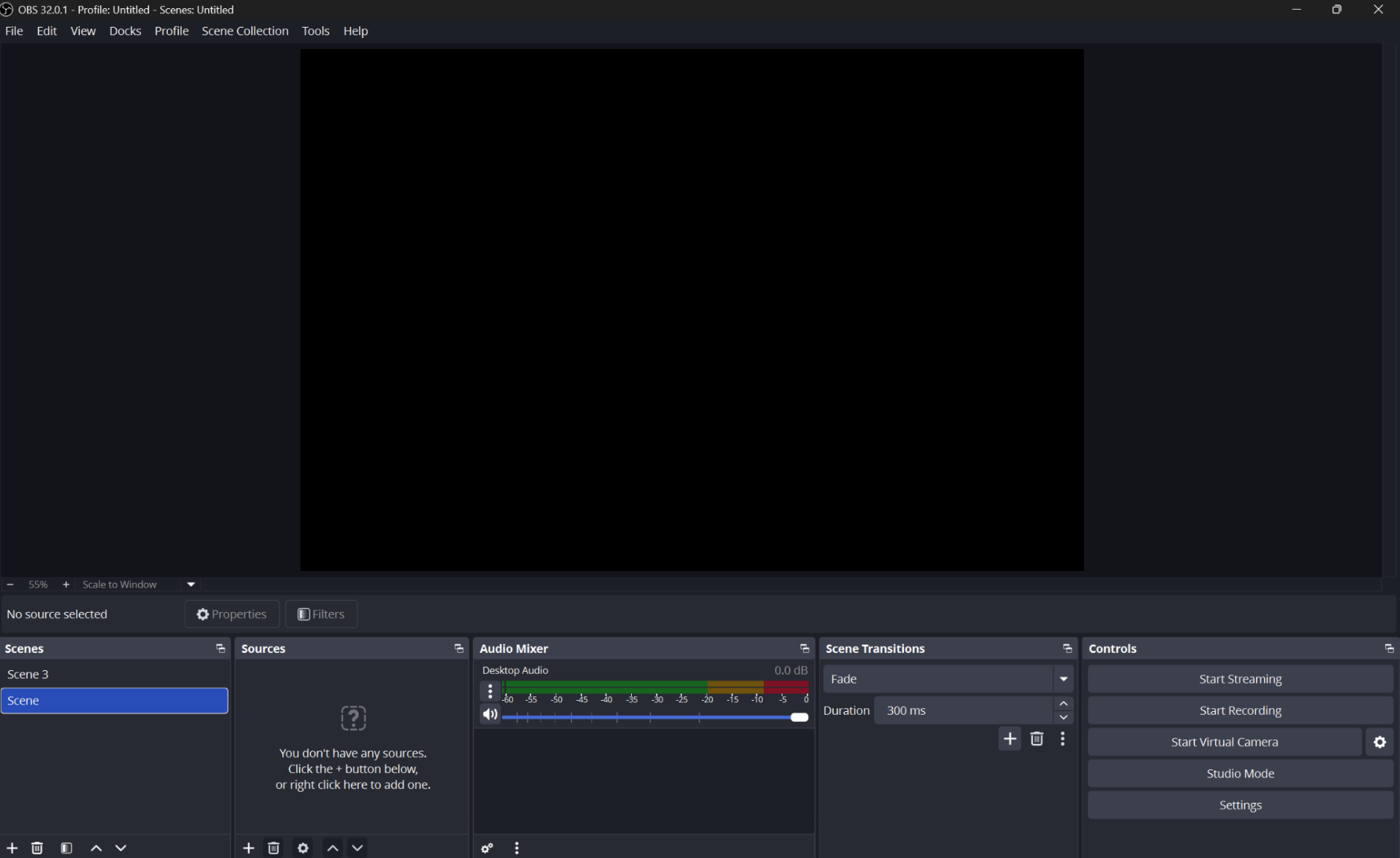
*If you struggle to read or see something, click on the image to open it at full size.
The version number may be different, and there would be no scene 3 (that's my default setup I use outside of this guide), but it should look mostly similar even if some things change.
You can think of your "scene" as your current open file, containing everything we're going to put inside it. OBS may have seperate settings that effect all scenes, but each scene is it's own file inside or underneath that.
Your sources what they say on the tin- the "sources" of what it's going to stream. A source sits inside or underneath a scene. A microphone can be a source of audio, an image can be a source of visuals, etc. Each source works only in one sense- if you want to get both audio and visuals from a game or tab, that would be an Audio Input Capture source and a Game or Window source- but we're getting ahead of ourselves.
The controls panel is for controlling the start and stop of using the information from your scenes- for streaming or recording.
For this guide we won't be using scene transitions- today i'm teaching you how to make your default scene for your streaming, so you can ignore that for now. (Though once again it's what it says on the tin.)
>Why should I listen to you and what can this actually help me achieve?
I'm what can be generously referred to as a hobbyist streamer. For about... A year or so now, i've streamed games on discord to a handful of friends. I've done Persona 5 Royal 1.5 times, Persona 4 Golden once, DELTARUNE chapters 1-4 as well as Undertale's pacifist and genocide routes, and am currently partially through P3R and the Phoenix Wright ace attorney trilogy. Point is i've streamed a lot of games, and my friends don't make excuses to avoid me for it, so i'm alright at it.
What this guide will tell you is how to use free software to stream any game you like on Discord, as well as recording that footage to be edited down, capturing your voice and anyone else's who are in the call. (MAKE SURE TO GET CONSENT FOR ANY RECORDING YOU DO INCLUDING OTHER PEOPLE. Even if you do get consent to record, remember that is not NECESSARILY consent to share. Please be mindful.) You can build stuff on top of this- it's a simple set-up - but the goal is to get you started ASAP. I can't tell you how to stream to twitch or youtube, because I haven't done that, though I imagine it wouldn't be that hard to use this setup for that purpose.
>What will I need to have for this?
You will need, at bare minimum:
- The desktop Discord Application
- OBS Studio
- VB Audio Virtual Cable (or another virtual cable)
- A functioning pair of headphones (mic optional)
>Okay, so what do I do?
The first thing I want you to do is open OBS. When you do, you should see something vaguely like this:
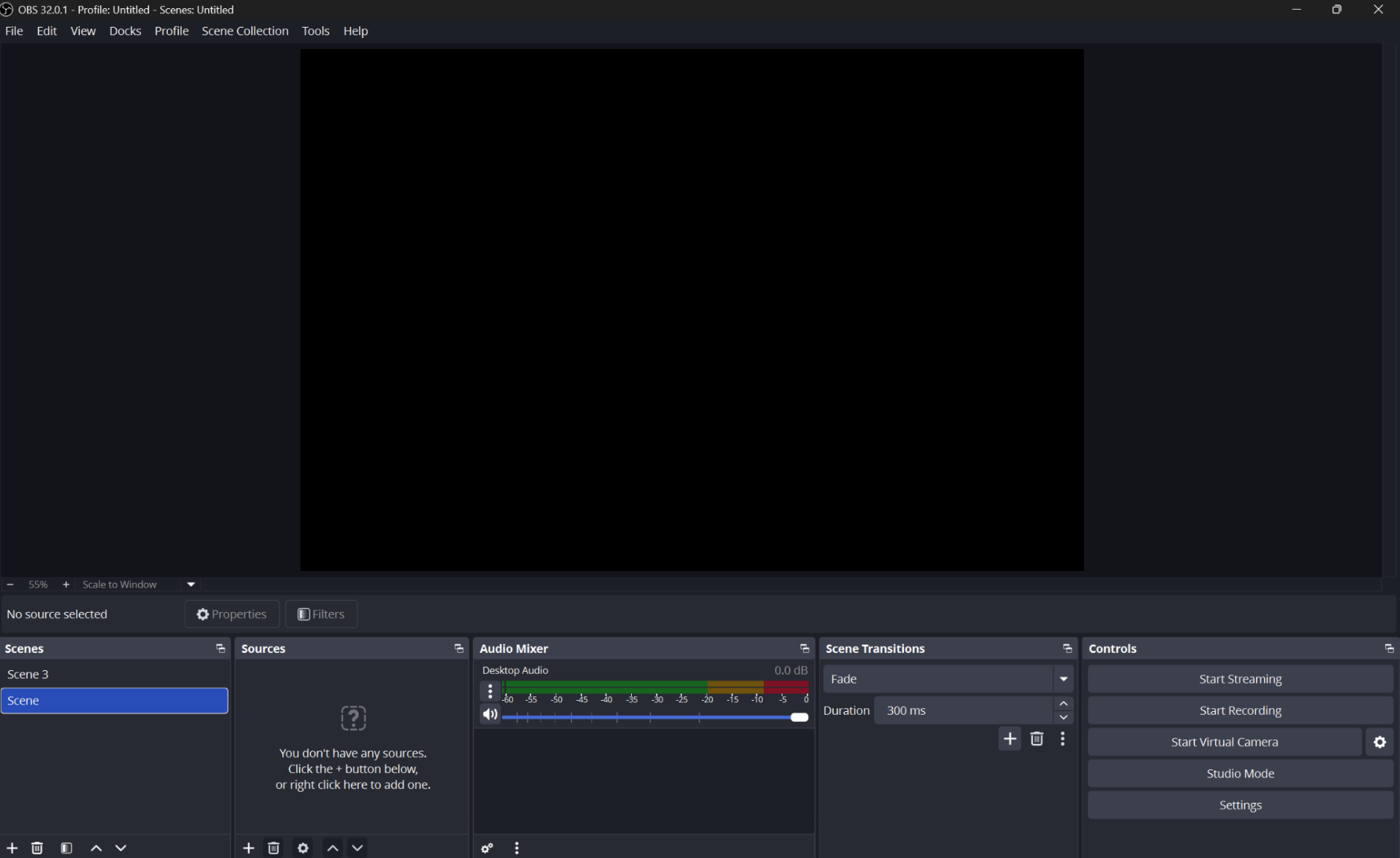
*If you struggle to read or see something, click on the image to open it at full size.
The version number may be different, and there would be no scene 3 (that's my default setup I use outside of this guide), but it should look mostly similar even if some things change.
You can think of your "scene" as your current open file, containing everything we're going to put inside it. OBS may have seperate settings that effect all scenes, but each scene is it's own file inside or underneath that.
Your sources what they say on the tin- the "sources" of what it's going to stream. A source sits inside or underneath a scene. A microphone can be a source of audio, an image can be a source of visuals, etc. Each source works only in one sense- if you want to get both audio and visuals from a game or tab, that would be an Audio Input Capture source and a Game or Window source- but we're getting ahead of ourselves.
The controls panel is for controlling the start and stop of using the information from your scenes- for streaming or recording.
For this guide we won't be using scene transitions- today i'm teaching you how to make your default scene for your streaming, so you can ignore that for now. (Though once again it's what it says on the tin.)